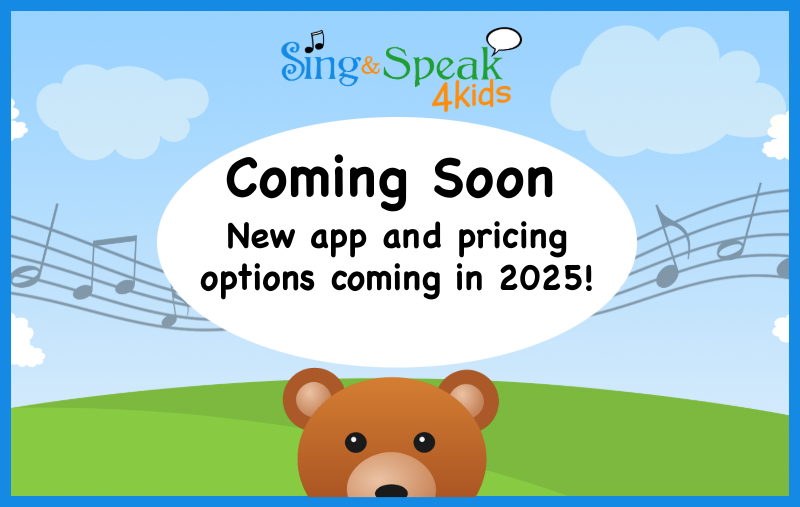To make using SS4Kids easier to find on your mobile device, here are some ways you can add SS4Kids to your device’s home screen:
Using an Ipad or Apple Device
- Open Safari on your mobile device.
- Open the website or web page you want to add to your home screen. For this, we recommend using SS4Kids’ login page. https://game.singandspeak4kids.com/sign_in
- Tap the Share icon. (square with an up arrow)
- Tap “Add to Home Screen.”
- To give the link a new name, tap on the website name in the box that appears. Change the name.
- Tap “Add” to add to home screen.
Using an Android Device
- Open Chrome on your mobile device.
- Open the website or web page you want to add to your home screen. For this, we recommend using SS4Kids’ login page. https://game.singandspeak4kids.com/sign_in
- Tap the menu icon or the 3 dots in the upper right-hand corner, and tap Add to home screen.
- Once you choose a name for your new website shortcut, you’ll be able to access the game by once click.